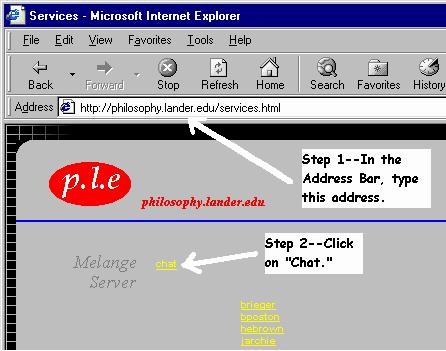|
|
|
|||||||||||
|
Ethics Homepage > Syllabus: Melange Chat Server |
||||||||||||
|
|
||||||||||||
|
|
|
Getting Started with
the Philosophy Open your browser (Internet Explorer, Netscape Navigator, or other Java-enabled browser) and type in the Address Bar: http://philosophy.lander.edu/services.html --please note there is no "www" in the address. When the Services page loads, click on the yellow hyperlink "Chat" as shown in the screen shot below.
For a list of commands you can use, click on the "Help" button at the bottom right of the screen. All commands, when typed in the message bar, are preceded by a forward slash: "/" . Your first message might be to join a group already open, as in the command /join literature This command will enter you into the literature
discussion. However, if you are the first person to issue this command,
your command will open a channel for the literature discussion, and you
will be owner of this channel. As owner, you can control many aspects of
the channel. Experiment with some of the commands listed by clicking on
"Help."
Commands Adapted from the Melange Manual at http://melange.terminal.at /JOIN (.c) channel This is one of the most important commands. It is used for joining or creating a channel. If you use this command with a channel ID of a channel name of an existing channel, you will join/move this channel. (If the channel you tried to join is locked, you receive an error message instead). If you use this command with a channel ID or channel name of a NON-existing channel, you create a new channel and move into it. In this case you become the channel owner of this new channel and use commands like /TOPIC, /KICK, /OWN, /LOCK, /INVITE etc. If you are the owner of a channel and you move to another channel or if you leave the chat, your channel is closed. To avoid closing the channel, you can change the owner of your channel before you leave. If you use this command without any parameter you create a NEW channel with the next free channel ID. /NICK (.n) name If you want to change your nickname, use this command. /MSG or /NOTICE (.p) user, msg Sends a private message msg to the user given with the user parameter. The user the message is sent to, has to be in the same channel as the sender. /YELL (.y) msg Cross channel yelling. If you use this command, all users in every channel (even if it is locked) can see your message. Only those persons, who squelched you can't see your msg. But when using this command never forget that the chat administrator has the possibility to kick you out of the chat and ban your host! /SQUELCH (.s) user Squelch/Unsquelch a user. If you squelch a user, no message from this person, even if it's yelled, is displayed. If you use the command when you have already squelched the user, the user will be unsquelched and you can see his messages again. /LIST (.a) none Lists all channels available. This command shows you all open channels, which you are allowed to join. These are channels which don't belong to a group or which belong to the same group as you. /WHOIS (.w) none Lists all users in your channel showing their name, their userID, the group they are in and whether you squelched them or not. /FINGER (.f) none Lists all users inside the chat, showing their nickname, their user ID (line) the channel they are in and where they come from. Only those users are listed which don't belong to a group or which are in the same group as the caller of the command. /ME (.id) none Displays your name, your user ID, the channel you are in and the group you belong to. /GROUP gid, gpasswd To become a member of a specific group (Important: You can only belong to one group the same time) you have to use this command. gid is the number or name of the group you want to join, gpasswd is the password of the group. If you want to leave the group you currently belong to, type /GROUP without any parameter - you then belong to no group, you are a default user /UP none Displays server uptime /VER (.v) none Displays server version. /HELP (.he) none Displays a list of commands available to the user in the moment. /TIME none Displays current date if day using "normal" localtime-format and Internettime (BMT, Biel Mean Time), which is good for making dates with users from other countries. /QUIT (.qu) none Say goodbye and leave the chat. The following commands can be used by users who are channel-owner: PARAMETER OPTIONS /LOCK (.l) none Lock/Unlock a channel. To use this command, you have to be the owner of the channel you're in. If you lock a channel, no other users can change to your channel (If you don't invite them explicitly before). If you use this command while your channel is already locked, the channel will be unlocked again. /TOPIC (.r) channelname If you are the owner of a channel you can use this command to change the channel's name to channelname. /OWN (.o) user Change the owner of a channel. To use this command, you have to be the owner of the channel you are in. The user specified by user is then the new owner of your channel. Important: The user to whom you want to give ownership has to be in the same channel! /KICK user Kick a user out of your channel. To use this command, you have to be the owner of the channel. The user you kick out is not disconnected from the chat but thrown back to channel 0 (MAIN) /INVITE user Invite a user to your channel - you must be the owner of a channel to use this command. Usually no user can join your channel if it is locked. If you want a user to come into your channel while it is locked use this command. The user specified user, which can be the uid or the name, is then allowed to join your channel, although it's private. __________________ *The Melange Chat System 1998, 1999 by Christian
Walter (http://melange.terminal.at
) was installed and configured by John Archie (jarchie@vt.edu) for the
Lander philosophy server. The Chat System is open for all students and
faculty at Lander University at any time. |
||||||||||
|
||||||||||||
| | Problems | Egoistic Theories | The Good | Kantian Ethics | Utilitarianism | Right | | ||||||||||||
|
|
. |
|
||||||||||